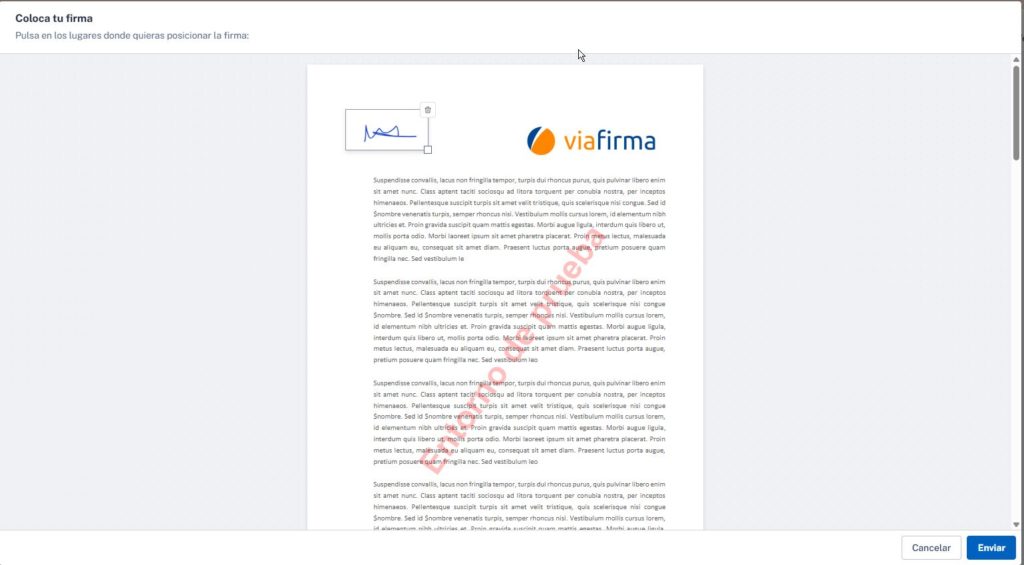You can now configure the request for the signer to choose the exact location where they want to sign. Instead of a fixed box, the signatory will simply click on the place in the document where they want to stamp their signature.
It is a two-step process: what you set up when creating the signature request and what the signer sees.
Writing the application
When you are writing the signature request:
- Go to step 3. Fields and add a handwritten signature field.
- In the “Properties” panel on the right, look for the “Positions” section.
- You will see that, by default, there may be a position already created (e.g. Page 1).
- To prevent the signature from having a default position, click on the trash icon that says “Delete position”.
- Do not add any new positions. If the signature field is left without any assigned position, the system already understands that the signer will be the one to choose the site.
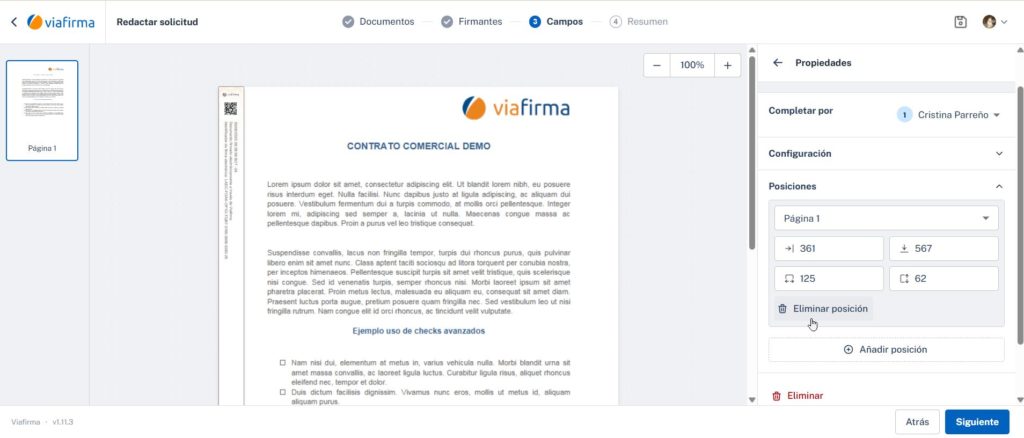
Signer
- When you open the document, you will not see any fixed boxes. Instead, you will see a message: “Sign”.
- The instruction is direct: “Click on the places where you want to place the signature”.
- The signer will be able to read the document, and when it is ready, just click on the exact points where you want your signature to appear.
- Once done, press “Submit