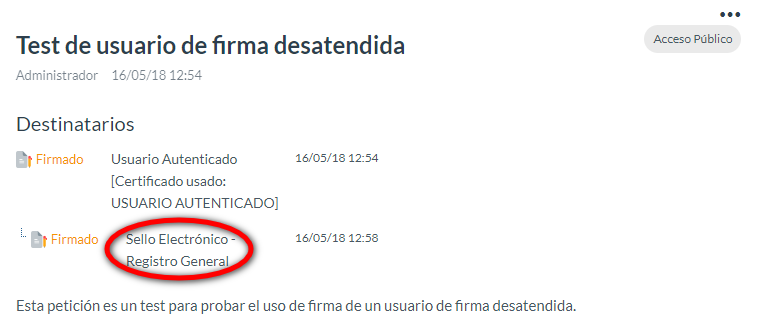Create unattended signature users and associate them with the digital certificate they must use to sign. You can choose which application editor can use it or create them for global use. This menu allows the administrator to create and manage new unattended signature users. These users, added to a request signature flow, will be able to sign automatically within a maximum of 15 minutes. When you access this menu, a list of unattended signature users registered in the application will be displayed:
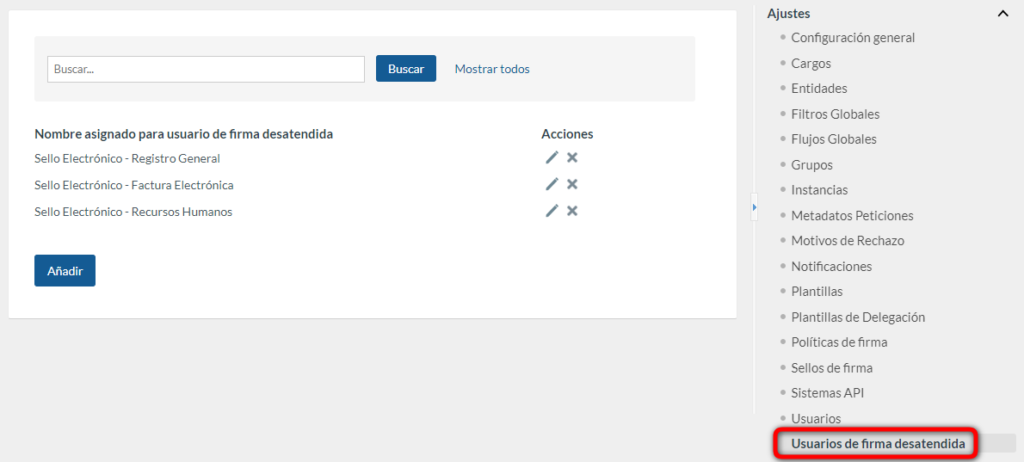
The administrator user can filter the list of users to be displayed by those who have the text of the search field indicated in their name. To search for users, click on the Search button. To display all users without filters again, click on the Show all button.
Add a new user
To add a new user, click on the Add button, which will open a screen where you can fill in the details of the new unattended signature user. If the signature tool to be used is viafirma (platform), the details to be filled in are as follows:
-
- Signature tool: viafirma (platform) or fortress, depending on whether you want to use a local or cloud certificate, respectively.
-
- Certificate alias: alias corresponding to the certificate installed in CACERT (mandatory).
-
- Certificate password: password corresponding to the certificate installed in CACERT.
-
- Name assigned to unattended signature user: name by which we will locate our unattended signature user when we want to add it to a signature flow (mandatory).
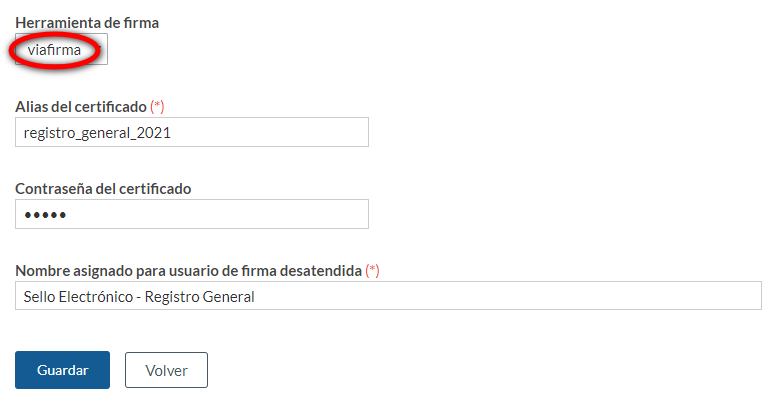
However, if the signature tool to be used is fortress, the fields to be filled in would be as follows:
-
- Signature tool: viafirma (platform) or fortress, depending on whether we want to use a local or cloud certificate, respectively.
-
- Name assigned to unattended signature user: name by which we will locate our unattended signature user when we want to add it to a signature flow (mandatory).
-
- Certificate code assigned by Fortress: code of the certificate installed in Viafirma Fortress (mandatory).
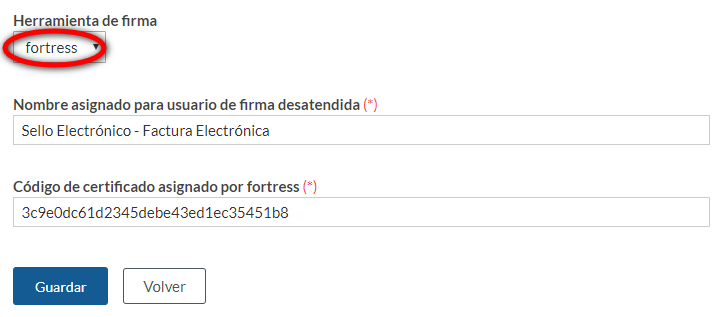
To locate the code of the certificate installed in Fortress, go to the Client Systems menu, right-click and select the edit option for the client system in question.

Once inside the edit section of our client system, go to the Configuration section (located below) and copy the value of the certificate code that we are going to use in our unattended signature user inbox.
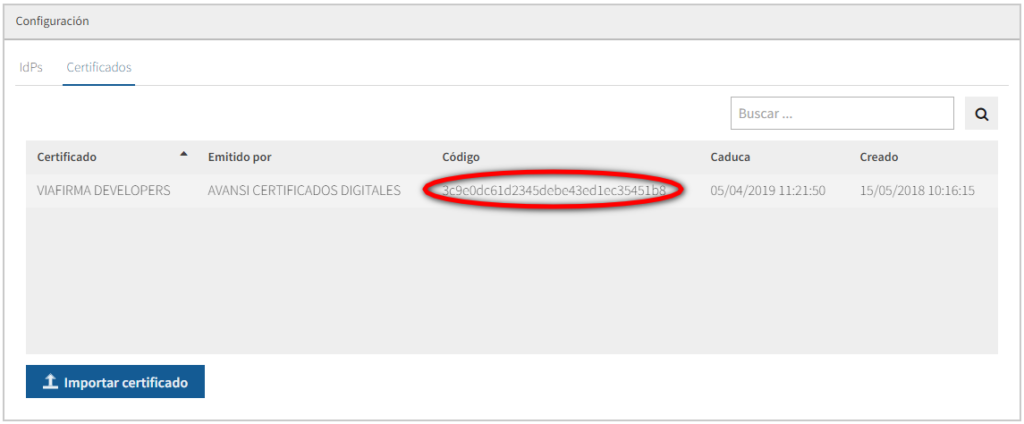
Edit an existing unattended signature user
To edit an existing user, click on the edit icon (pencil) located in the Actions column of the row corresponding to the user you wish to edit. Once you have clicked on the link, the user editing screen will be displayed, which is the same as the one described in the previous section (Add a new user), but in this case the fields will be filled in with the details of the user you are editing. Once you have made the desired changes, click the Save button to confirm the update of the user’s data.
Delete an existing unattended signature user
To delete an existing user, click the delete icon (cross) located in the Actions column of the row corresponding to the user you want to delete.
Using an unattended signature user in a signature flow
To use an unattended signature user in a signature flow, you must add them using their assigned name for unattended signature users, as mentioned above:

The user’s action in an unattended signature flow will be carried out within a maximum of 15 minutes from the moment they are able to act: