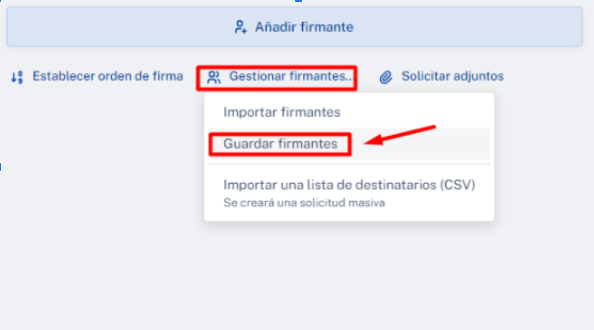To understand the signature modalities available in the tool, it is essential to distinguish between two types of signatories: internal and external.
- External signatories: These are people who are not registered on the platform. Access the signature request through a notification (for example, by email or SMS), or face-to-face using a signature-enabled device.
- Internal signatories: Registered users within the platform. When a signature request is sent to them, it will appear in their personal tray.
Signature types
- Remotely: The signer receives a notification (via WhatsApp, email or SMS) and can sign by simply accessing the included link from any device. It is one of the most used modalities for its comfort and flexibility to the end user.
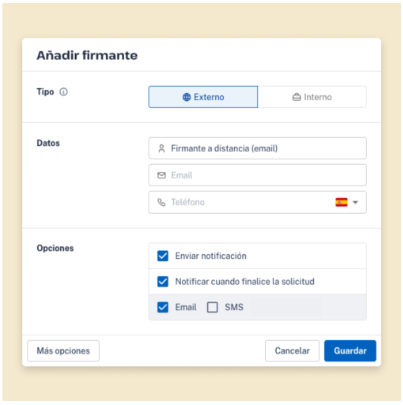
- In person: The signer generates and configures the request on the spot and signs immediately, at the same place. This modality is useful, for example, when the application creator himself must also sign it before sending it.
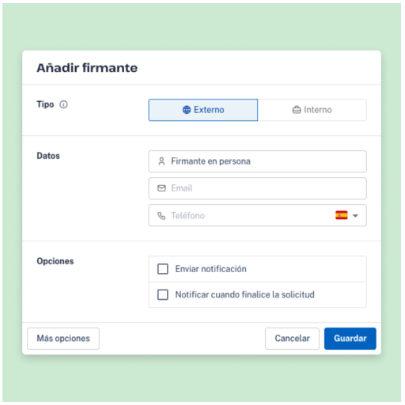
- Internal: Any request addressed to a registered user on the platform (even if it is yourself) must be sent as “Internal” type. This option ensures that the request arrives directly to the user’s tray within the system.
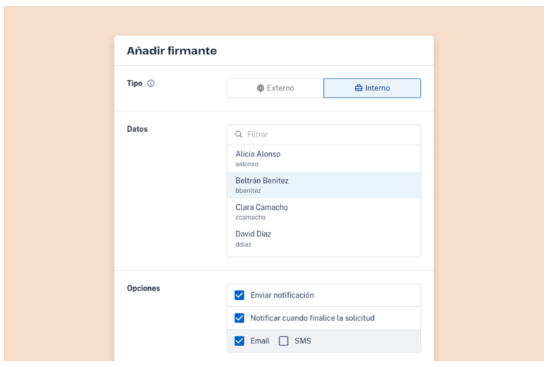
- Mobile App: Internal users can download the free Viafirma Documents app from Google Play or Apple Store. Once installed and after logging in with your credentials, the device is registered and requests can be sent directly to the app. This mode is ideal for commercial teams or to sign documents on the spot using a tablet.
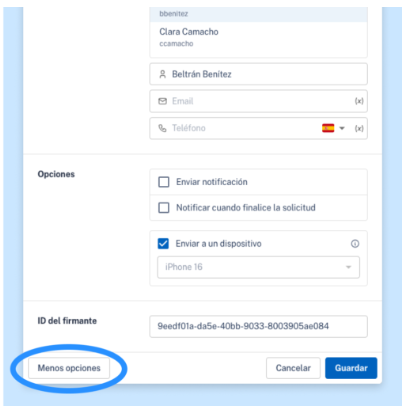
Necessary data
The data that the tool will request to define signatories will vary according to the signature modality selected, as explained above.
- For the “Distance” modality, the email and telephone number of the signatory will be required. This data determines the types of notification that can be used (such as SMS or WhatsApp) and which signature fields are available. For example, if you do not provide a phone number, it will not be possible to send notifications by SMS or WhatsApp.
- For signatures made by internal users remotely, face-to-face or from the mobile app, it is not necessary to enter these data manually. Instead, you should search directly for the user registered on the platform and if necessary select your already linked device for sending the signature request.
Order of signatories
- No order. The request will be sent instantly to the signatories and each of them will be able to sign as soon as they receive the notification.
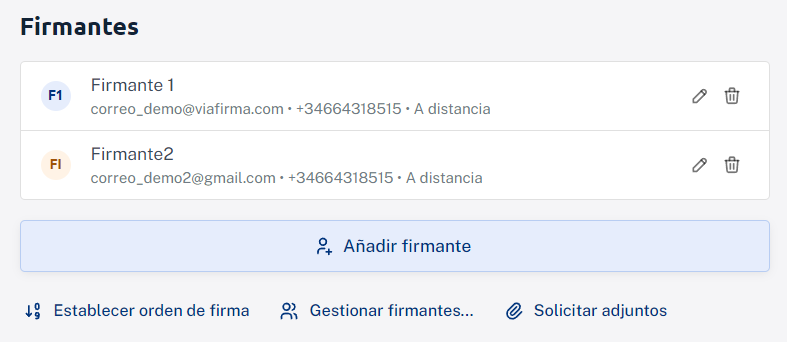
- With order. When ordering, we will follow the flow indicated, that is, until the first signatory does not sign, he will not reach the second signatory and so on.
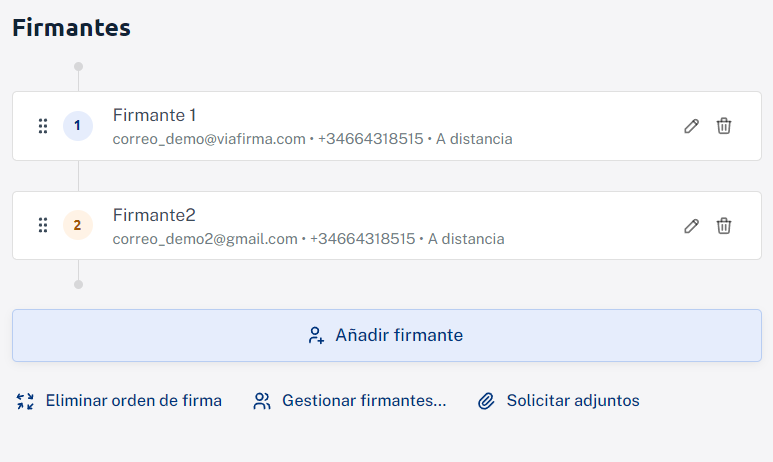
Other options
- Save signatories. Once the flow of signatories is generated, the tool allows you to save it for later use.
- Import signers. This option allows you to reuse the previously saved signers flow.
Import a recipient list (CSV). You can upload a recipient list in CSV format to create a bulk signature request. In the bulk request mode, you will set up a single request that each recipient will receive separately.