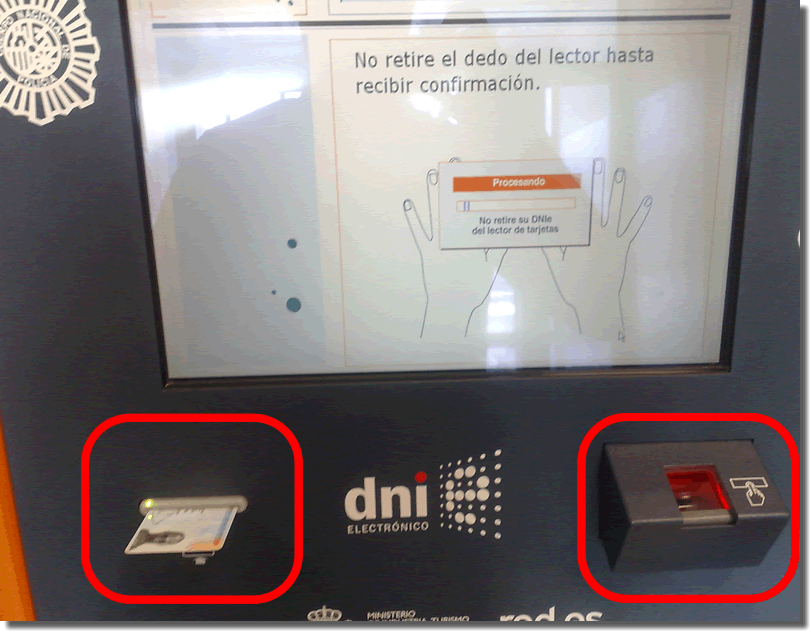Knowing how to unlock eID is important because they include a digital certificate that you can use to authenticate yourself and operate with the Public Administrations with the same guarantees as if you were doing it in person. However, one of the difficulties it presents for its use is that the PIN is given to you on paper, and if you lose it or do not remember it, many users do not know how to unlock eID. Today we tell you how to unlock eID quickly and easily.
It may seem silly, but among more than 58 million eID issued in Spain, unlocking it can be a daily task. In the official website of the electronic ID, there is barely a brief mention of the procedure, that is why from Viafirma, we have decided to explain you how to unlock eID in a simple way.
The first thing you should ask yourself is whether your DNIe is really blocked or not.
Have I blocked my eID?
If you do not remember your PIN, it does not mean that you have necessarily blocked your eID, you have up to 3 attempts before the blocking is effective. If you are a Windows user, in the official eID website you have a tool that checks if your eID still has available any attempt to enter the access PIN. This is the link: https://www.dnielectronico.es/PDFs/ComprobacionBloqueoPIN.pdf 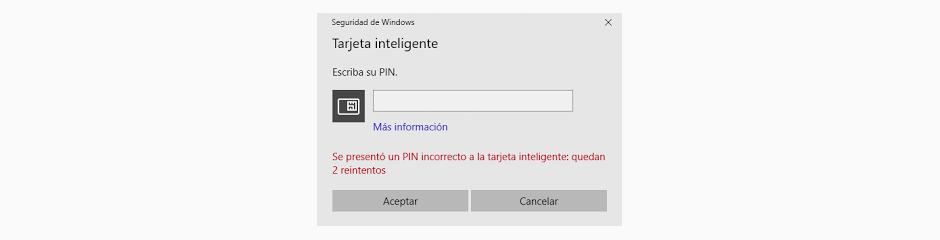
If, on the other hand, you are not a Windows user, you would have no way of finding out how many attempts you have left, so if you do not remember the PIN and need to use your eID, you have to proceed as if you were going to unblock it, following the guidelines set out in the official eID portal in Spain.
unblock eID

As you can imagine, without the PIN, for your own security, you need to go to the nearest police station so that you can authenticate yourself through your fingerprint and thus proceed with the unlocking of the eID and its corresponding PIN change. The good news is that you do not need to make an appointment for this procedure, nor do you need to wait in line to unblock the eID.
Once at your police station, go to the terminals enabled for PIN change and procedures related to the eID and follow these simple steps:
- We introduce our eID
- We will be asked for the password, but we will choose the option “I forgot my password”.
- Immediately afterwards, the terminal will ask for our biometric identification, that is, through our fingerprint.
- To do this, we only have to follow the steps that the terminal will indicate us and we will conclude by indicating a new password.
Remember that the PIN must be an alphanumeric combination containing at least 8 characters. As you already know, avoid using your date of birth or combinations of data that are in the ID itself, to increase the security of the same.
The uses of the eID go far beyond the authentication in the Electronic Administrations, since as shown in the Electronic ID portal it allows you to:
- Submit documentation
- Interacting with Public Administrations
- Signature of Documents with full validity
- Identify yourself
- As a means of certifying the integrity of a document
In addition, if you already have the new ID 3.0, it serves as a passport for those countries that allow it and has NFC technology.
Are there other similar options for signing up?
Nowadays there are other options for signing that can be much simpler than using a eID.