The process will be the same as when signing a petition with any other type of personal evidence (biometric, OTP-SMS, etc), with the difference that for this type of signatures we will need to have the Viafirma Documents Desktop application installed in the computer.
The signing process is almost automatic, and at the point of signing, the website will ask you if you have installed the application.
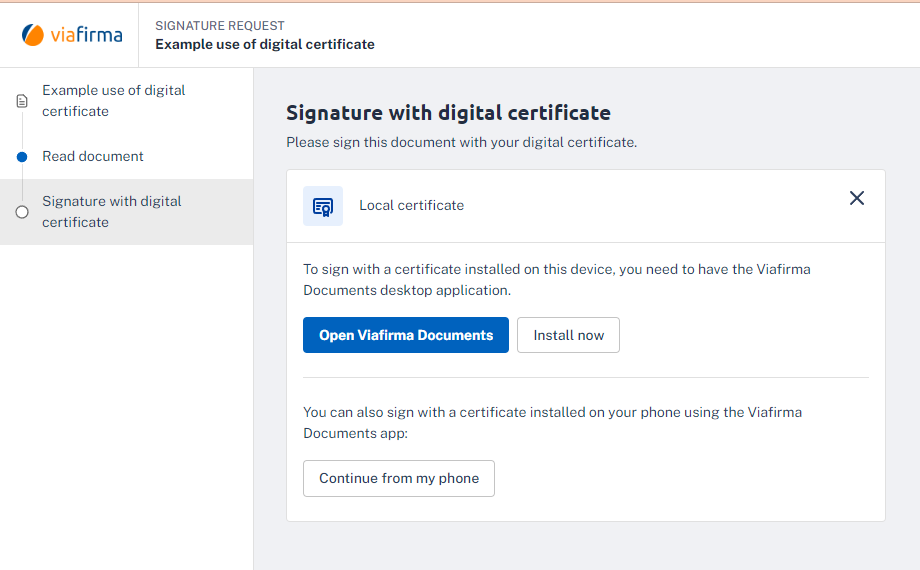
If we do not have it installed, clicking on “Install Now” will proceed to download it.
Once installed, return to the signature screen and select the “Open Viafirma Documents” option.
To start the signature, we will see how the operating system asks for permission to open the application. In this case, the example is made with Windows 10.
Click on “Open Viafirma Documents Desktop”.
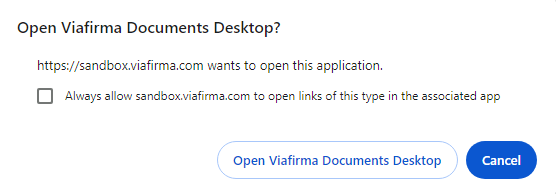
The program will then open and search the computer for installed certificates.
All that remains is to select the certificate you want to use for signing and click on “Accept“.
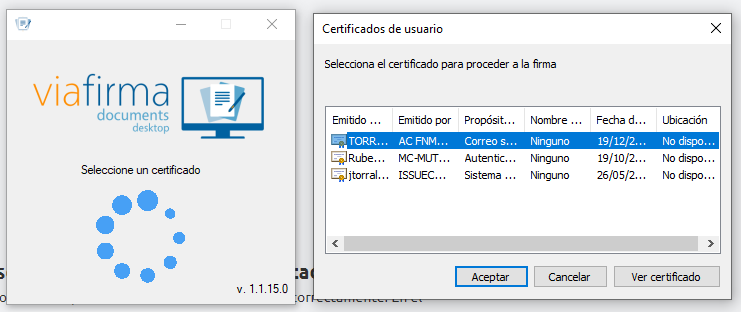
Once the signature is done, we will see a confirmation message:
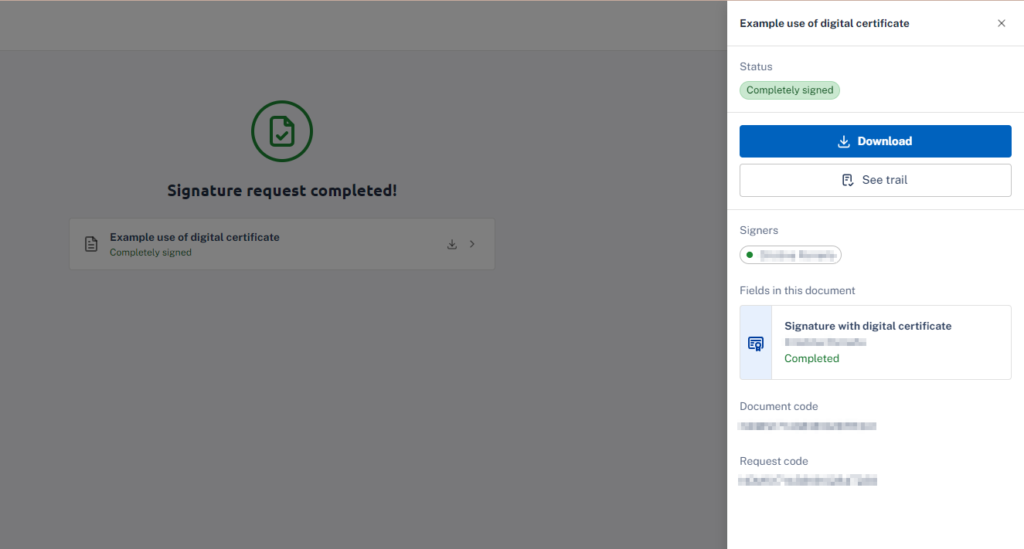
If you have any questions about the use of this information please contact us directly.