This is the final step in creating your signature request: the Summary. This screen will allow you to review all the settings and details before submitting the signature request.
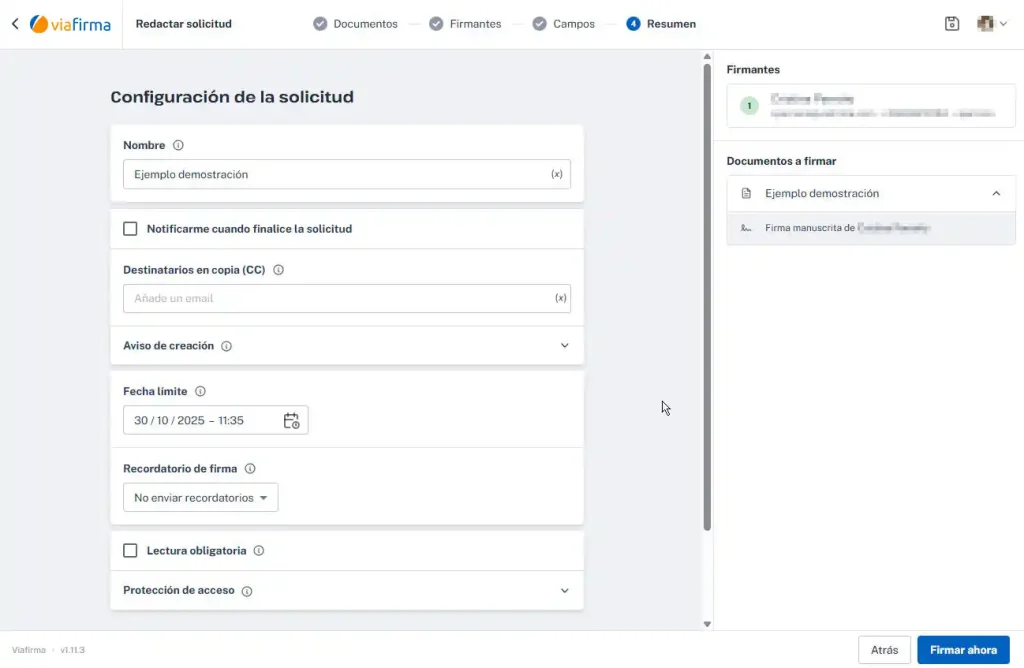
Below, we detail each of the options available in the “Request Configuration” section:
Main Configuration Options
- Name: This is the primary identifier of your request. This name (in the example, “Demo Example”) will help you and the signatories identify the signature request.
- Notify me when the application is complete: Check this box if you want to receive an automatic email notification as soon as the last signatory has completed the process.
- Recipients in copy (CC): Add here the e-mail addresses of anyone who needs to receive a copy of the signed final document but does not need to sign it.
- Notice of creation: Allows you to configure which emails should be notified when the request is created. They will receive a notice with the basic information of it.
- Deadline: Set a day and time limit for signatories to complete the signature. After this date the application may expire, preventing it from being completed.
- Signature reminder: Configure whether you want the system to send automatic reminders to signatories who have not yet completed the process, and how often. You can select “Do not send reminders” if you prefer to manage it manually.
- Required reading: If you check this option, the system will ensure that signatories must open and view the entire document before they are enabled to sign.
- Access protection: Add an extra layer of security. Here you can configure whether the signatories will need a code (for example, sent by SMS) or a password to access the document.
Summary Side Panel
To the right of the screen, you will find a summary of the elements of the application:
- Signatories: A list of all participants who must sign the document, indicated in the order of signature if it is configured.
- Documents to sign: Confirm that the listed files (such as “Demo example”) are correct for this signing process.
Final actions
Once you have checked that all the configuration is correct:
- Back: If you need to correct or modify any of the data from the previous steps (documents, signatories or fields), press this button to go back.
- Sign now: Pressing this button will activate the request. If you are the first signatory on the list, the system will guide you to sign immediately. If you are not a signatory, the application will be sent to the first participant on the list to start the process.