Exporting a template in Viafirma Documents is quite easy following the next steps:
- Go to the “Templates” menu item and find the template to export.
- Click on the edit icon.
- In the Detail of the template go to “History”.
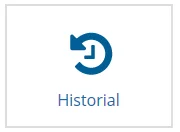
- Once inside download the template and the form and save both files in the computer.

Once these files have been downloaded we will create a new template from both of them where we will carry out the import.
- Go to the menu item “Templates” and click on “Add” at the end of the list.
- Enter the Code and Title of the template and Save.
- In the template detail, in the Document button we upload the previously downloaded template:
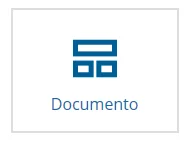
- Select the document from your computer and “Save”.
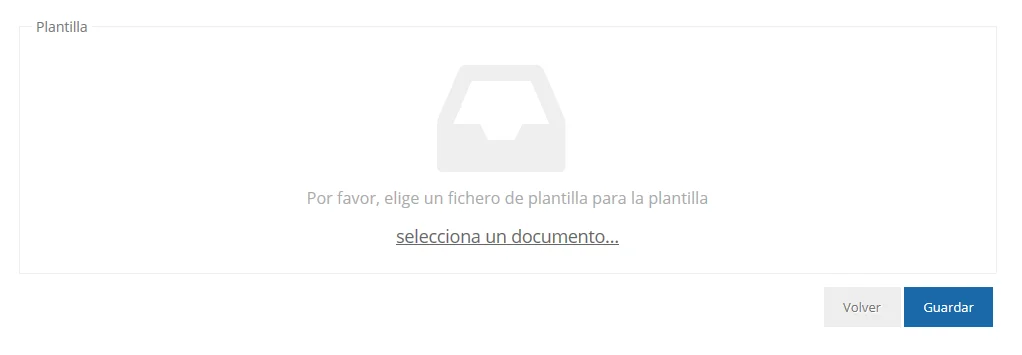
- Now we will proceed to load the form in 2 steps, first on the Form button and then on the Policies button:
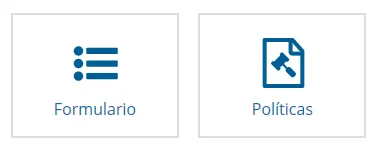
In both options we will upload them in the following section:

With this we will obtain a template identical to the one imported in the first steps.