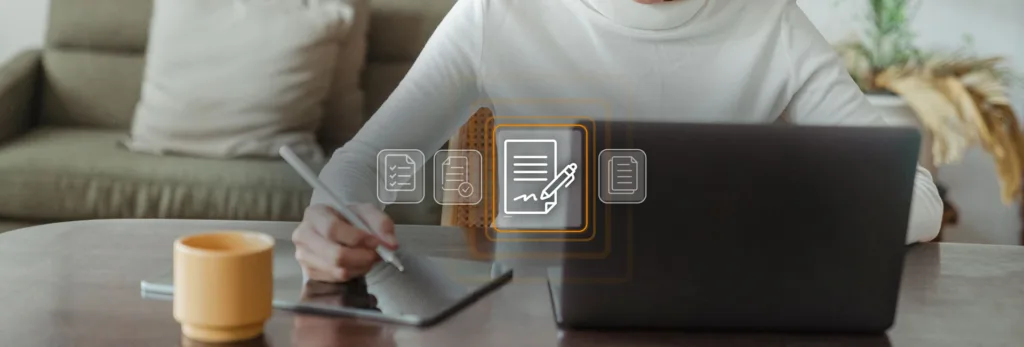In the daily life of any company, the digital signature of documents is a fundamental and often repetitive task. So that you don’t miss any dates or points in your documents, we present this guide on how to sign a document in Word and Google Docs quickly and easily. This tutorial shows you how to include signatures in scanned files, the signature in texts written in Google Docs and a tutorial on how to place an electronic signature with legal guarantees in a Word document.
How to sign a document in Word with scanned files
Imagine you receive a scanned document that you need to sign and send back as quickly as possible. The good news is that you don’t need to print it out and sign it by hand. Using the free LibreOffice Writer program, you can insert an image of your scanned signature into the document and, that way, you can sign a word document and have a digital version ready to send.
To sign a Word document, simply scan your signature and save it as an image on your computer. Then, open the Word document and follow these steps:
1. Click on the place where you want to insert your signature
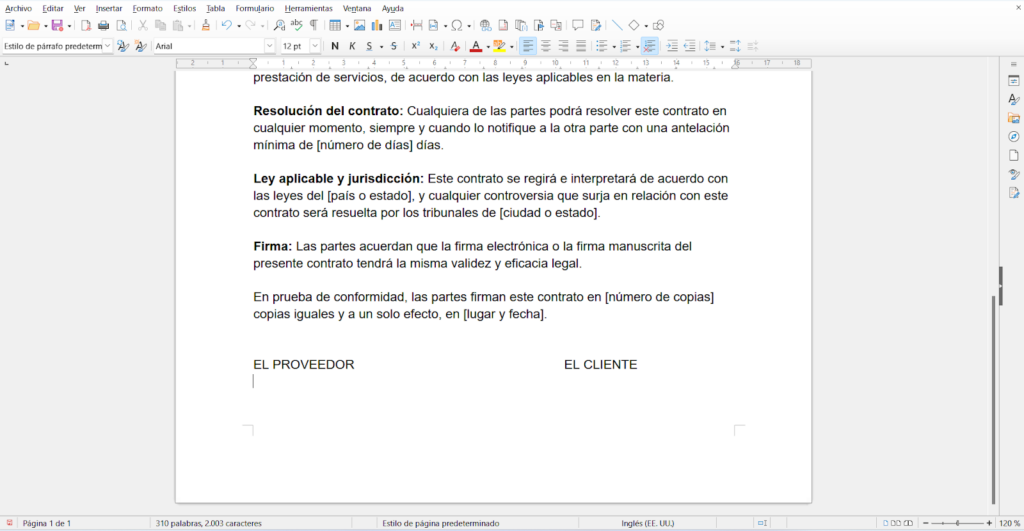
2. Click on “Insert” in the toolbar and select “Image”
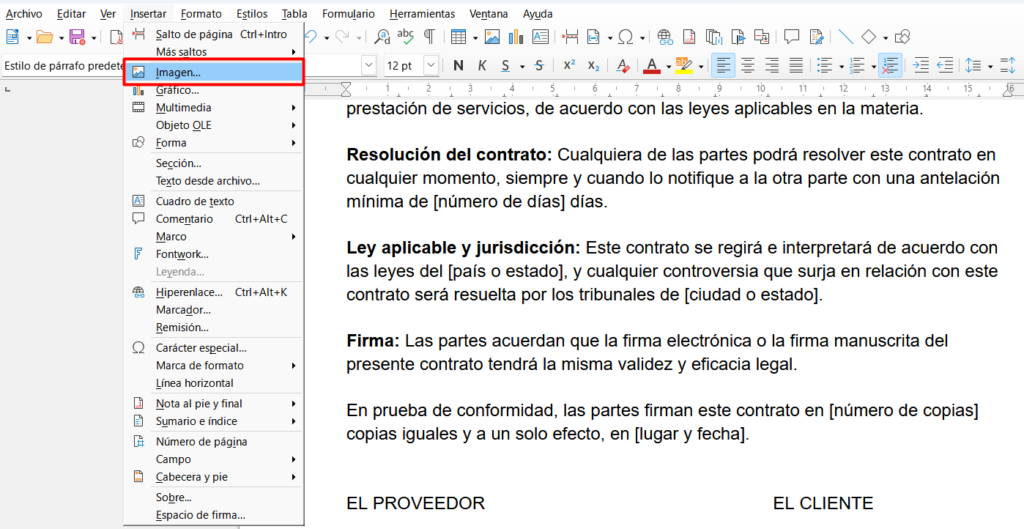
3. Find the image of your signature on your computer and select it
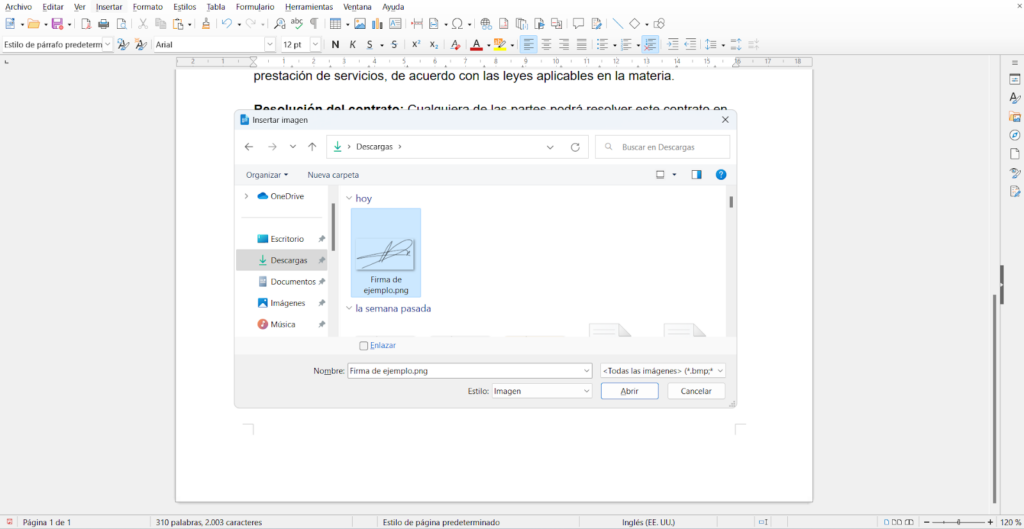
4. Adjust the size and position of the image according to your needs
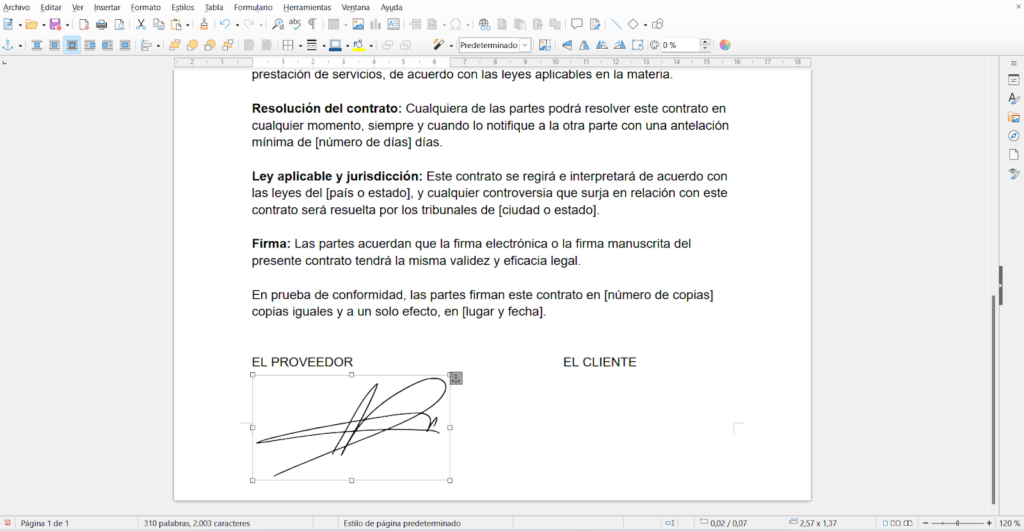
5. Save the document
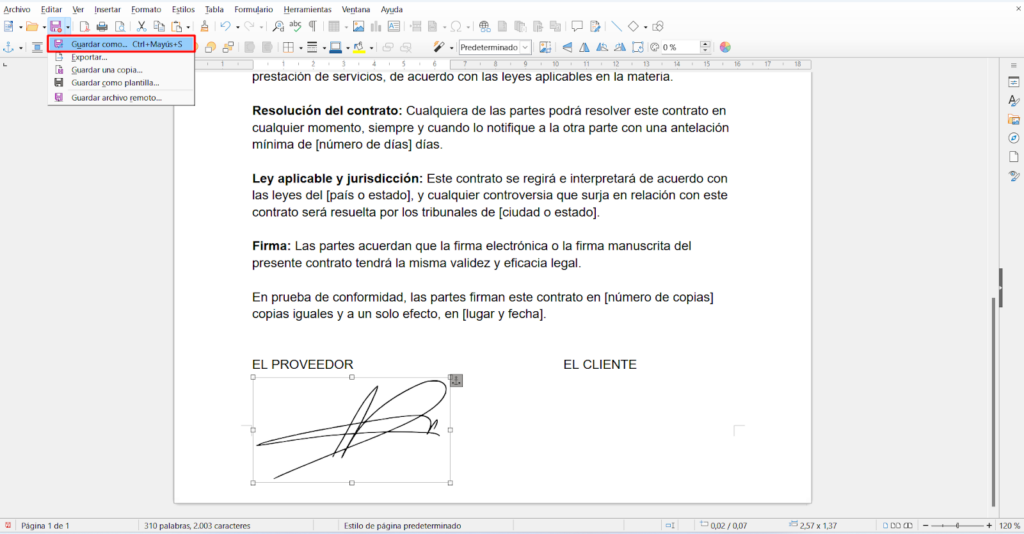
With these simple steps, you will be able to sign scanned documents quickly and efficiently.
You are done! You have now finished the process of signing a Word document.
Signing in Google Docs
Google Docs is a tool increasingly used by companies around the world due to its ease of use and access from any device with an internet connection. If you need to sign a document in Google Docs, here are 5 easy steps.
Follow these steps:
1. Open the document in Google Docs that you need to sign
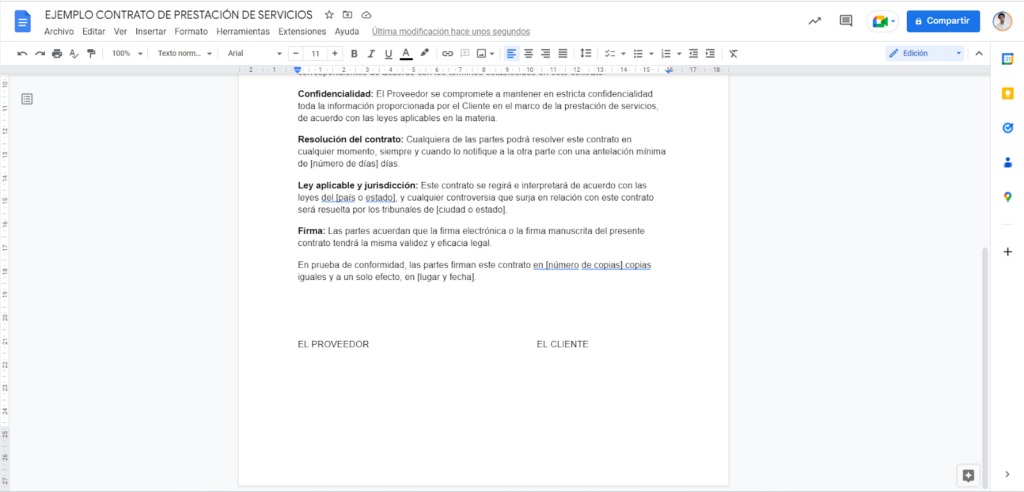
2. Click on “Insert” in the toolbar, select “Image” and upload it from your computer
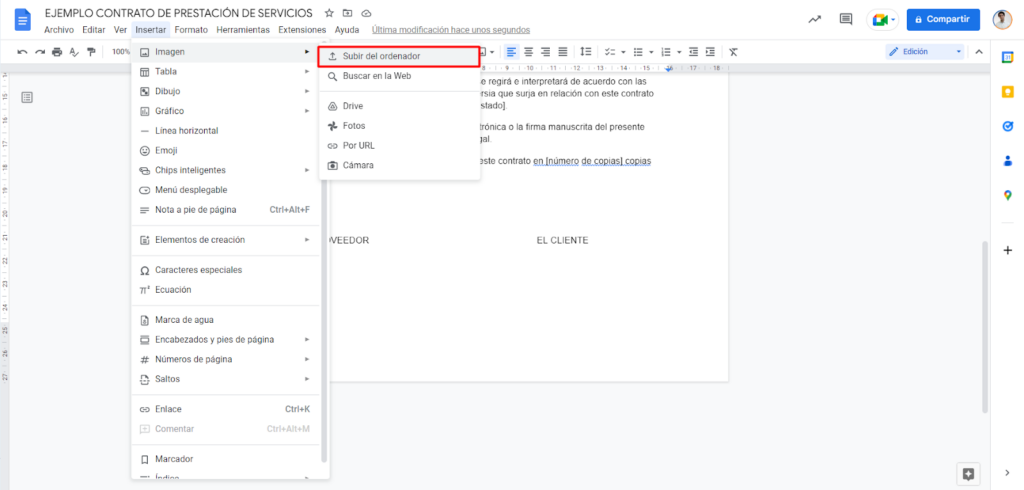
3. Find the image on your computer and insert it into your text
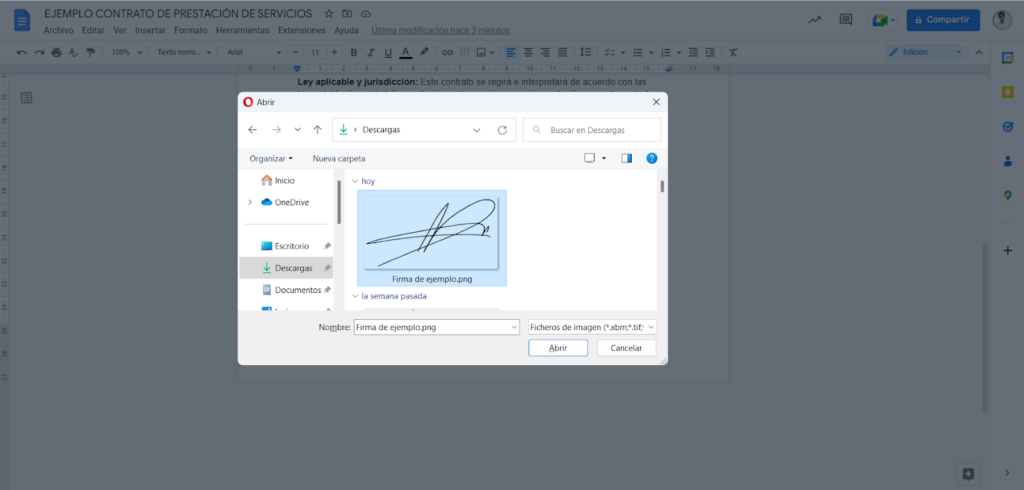
4. Click on “File” > “Download” and choose the format in which you want to download it
We recommend pdf if you want to send it by hand as an official document.
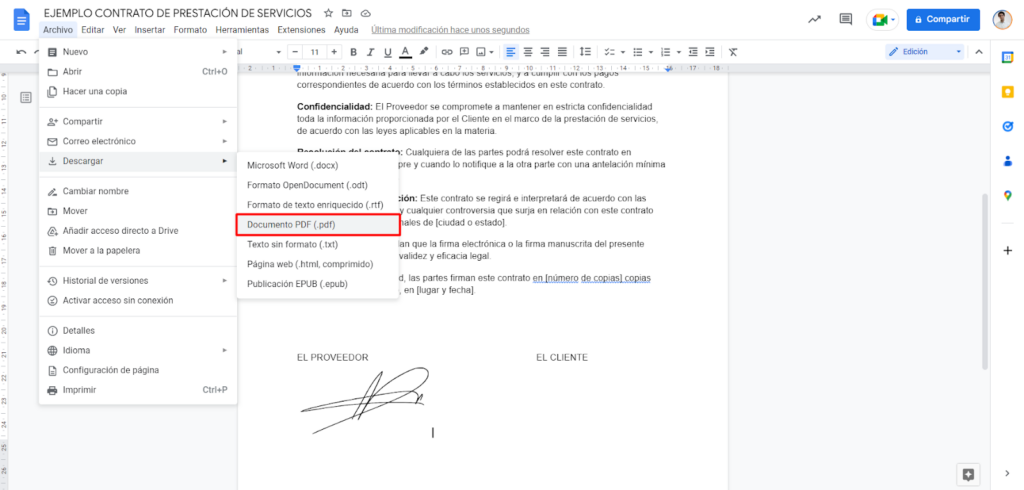
How to place an electronic signature with legal guarantees in a Word document?
These previous systems that we have shown you are useful to get by, but if you want an efficient system that makes and sends the documents to sign them for you and that allows your signature to have legal validity, you will need a solution like Viafirma’s one. We have good news for you: our new document drafting system will allow you to automate the whole process and you will do it much faster.
1. Start by accessing our signature solution
You can do it for free by contacting one of our sales representatives (You need a user).
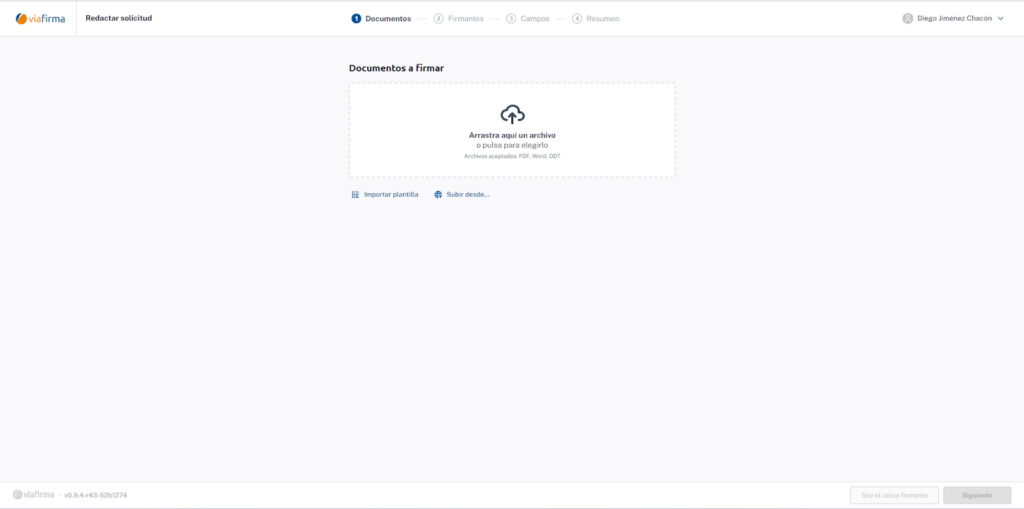
2. Upload your documents to sign
At this point you can upload your documents to sign and access the signers section. For this explanation we are going to cover the whole process, but you could click on “I am the only signer” if you want to do it faster.
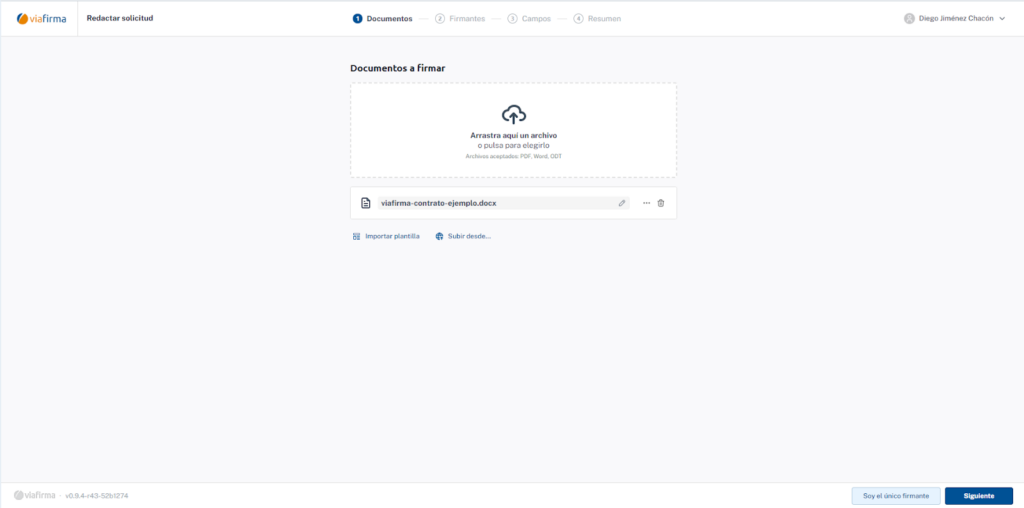
3. Add signers and data
In the signers section you will have to click on “Add signer” > “Use my data” to allow you to be the one who can sign the document with your signature.
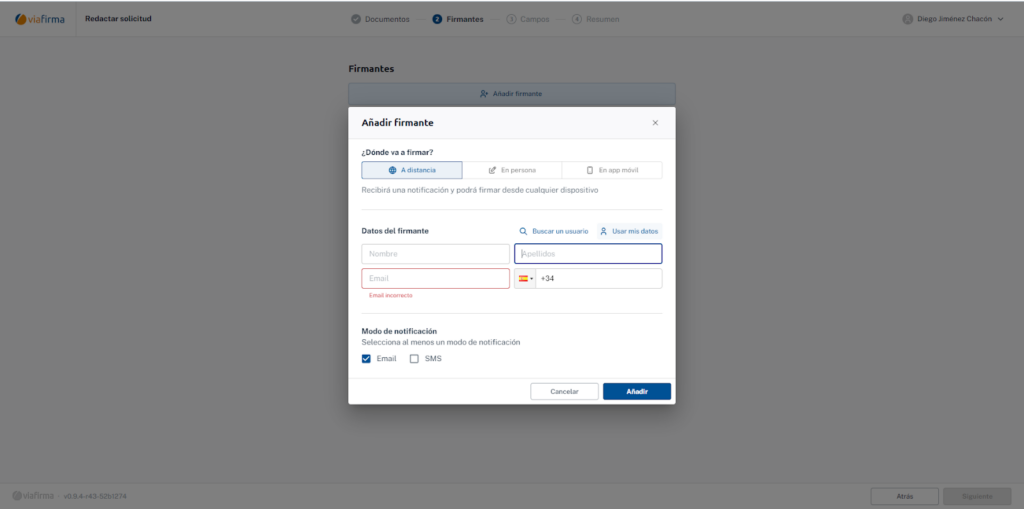
4. Other signers
At this point you must choose the other signers (if there are any, which is not the case) to whom the signature will be sent (all automated).
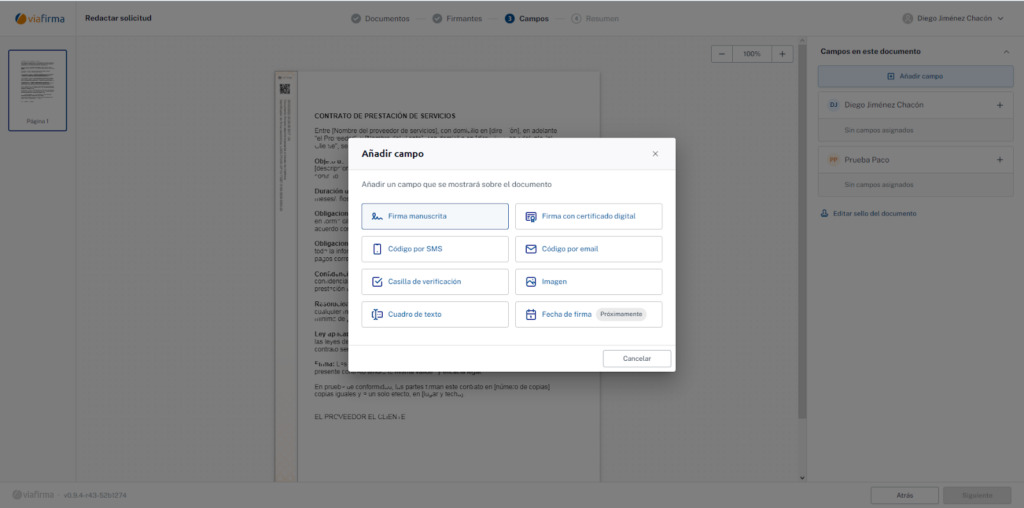
5. Add fields
In the Fields section you can add the fields you need. In the case of this tutorial, you must add a handwritten signature field or with the method you prefer.
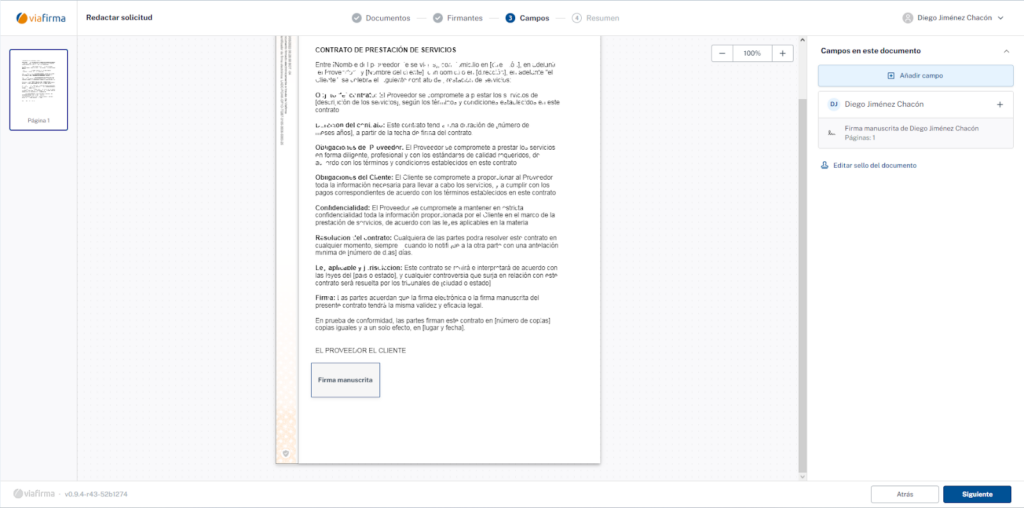
6. Continue with the summary of the process
Once you have added the two signature fields (or as many as you need, we have many options), you can continue with the summary of the process.
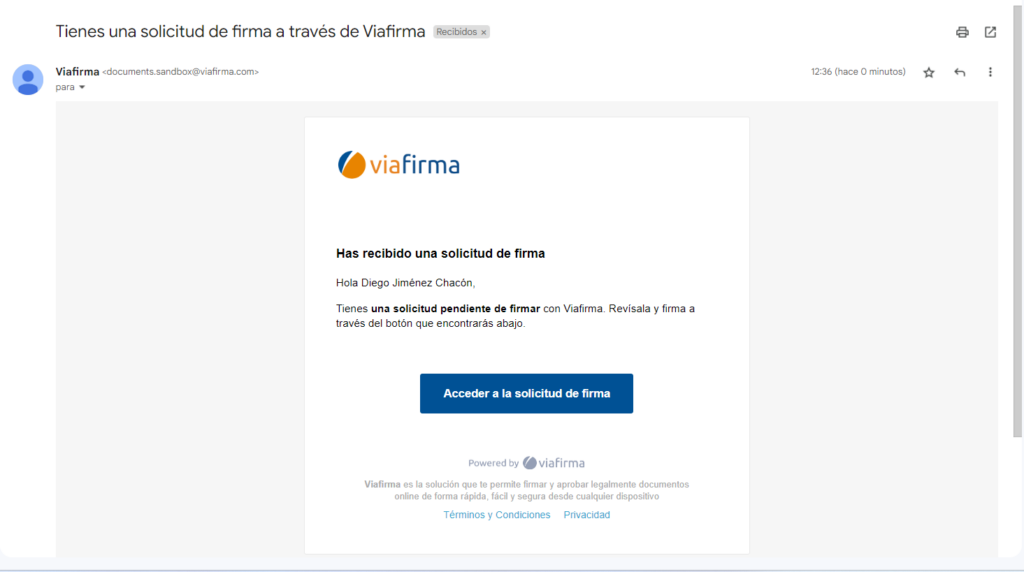
7. Summary
In this last point, you will see a summary of the process/application that you are going to send by email to sign. The idea is that, if you only leave your signature, you will be able to sign the document that arrives in your email using your electronic certificate and then receive the file with a unique signature and code to prove the authenticity of the signature.
You should receive an email with a link like the one in the image:
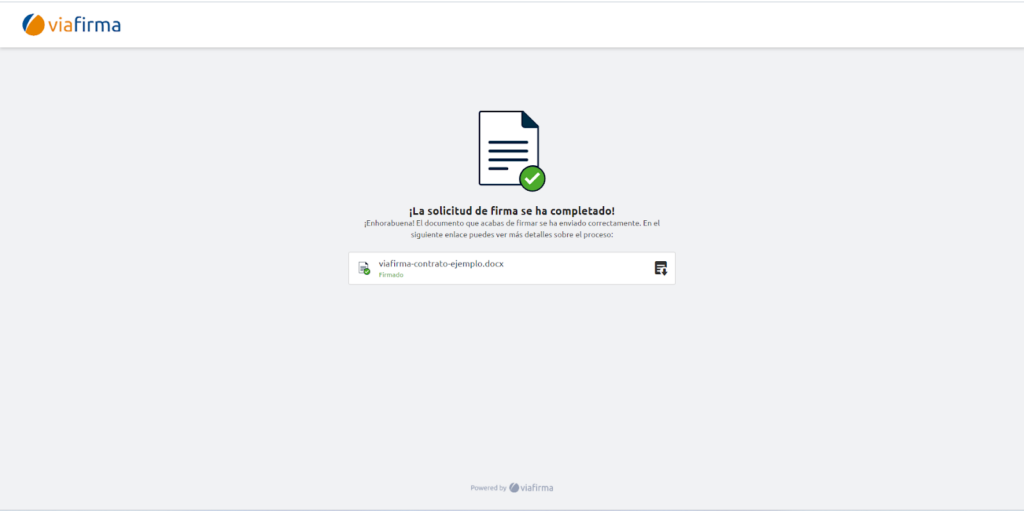
It is time to sign your document, this section will change depending on what you chose in point 5 up to the point of needing your digital certificate. In any case, once you sign, you will be able to download your file with security codes and a summary of the whole process, and you will have your document signed!
Electronic signatures are a valuable tool in today’s business world. It saves time and effort by eliminating the need to print, sign and scan documents. In addition, the options available for inserting electronic signatures into Word and Google Docs documents are easy to use and accessible to everyone. Whether you need a scanned signature, a signature with written text or an electronic signature with legal support, you can find a solution that fits your needs in Viafirma.