Are you wondering how to sign a PDF on iPhone? Many times you’re forced to physically print out the file, sign it with a pen and scan it back onto your computer again. Its a waste of time, paper and money.
You don’t need to worry about printing, scanning, or even downloading a third-pary app. iPhones allow users to eSign documents on-the-go from anywhere.
Here’s how to sign a PDF on iPhone and why Viafirma solutions can help automate your agreement process.
How to sign a PDF with Adobe Fill & Sign
Adobe Fill & Sign app lets you sign PDF documents but offers very low levels of security.
Follow the steps from below:
- Open the PDF document in Adobe Fill & Sign
- Tap the Signature button from the toolbar at the bottom to create your signature. Use your finger to sign in the signature field. Move and place the signature field.
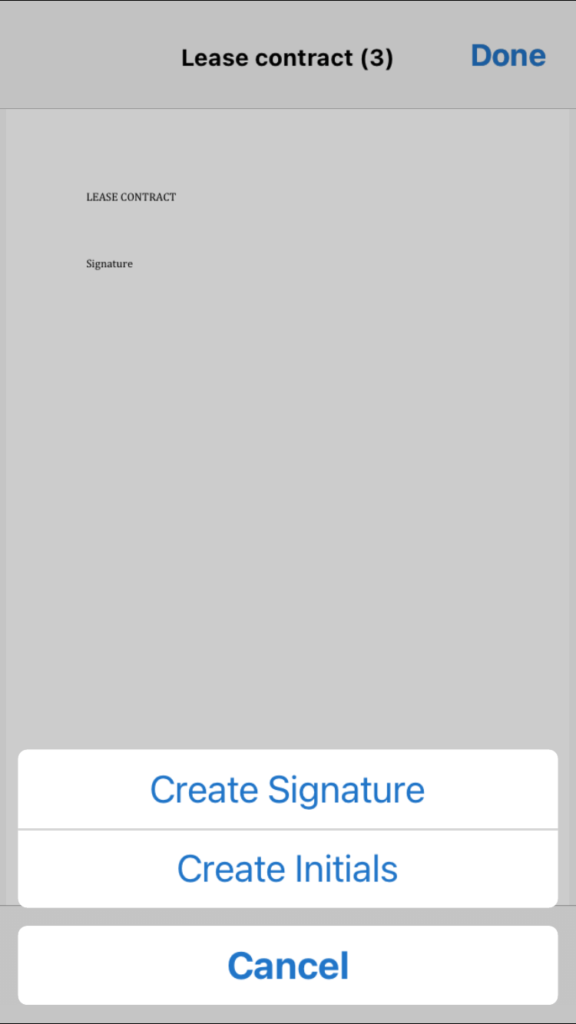
- A panel will then appear to draw your signature. Select the Save to device checkbox so you can reuse it later.
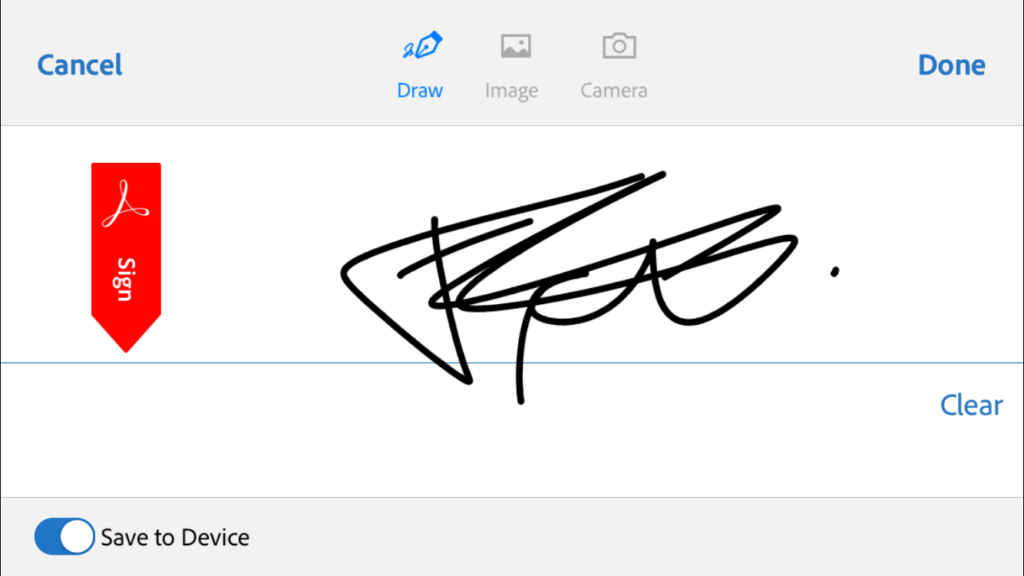
Using built-in software
iOS and iPadOS come with a built-in Markup feature that is available across the operating system:
- Open the document you wish to sign in the Files App
- Select the mark-up icon similar to a little pen-tip icon
- Once the mark-up menu opens, select the + icon and select Signature
- Add or create a new signature and press done
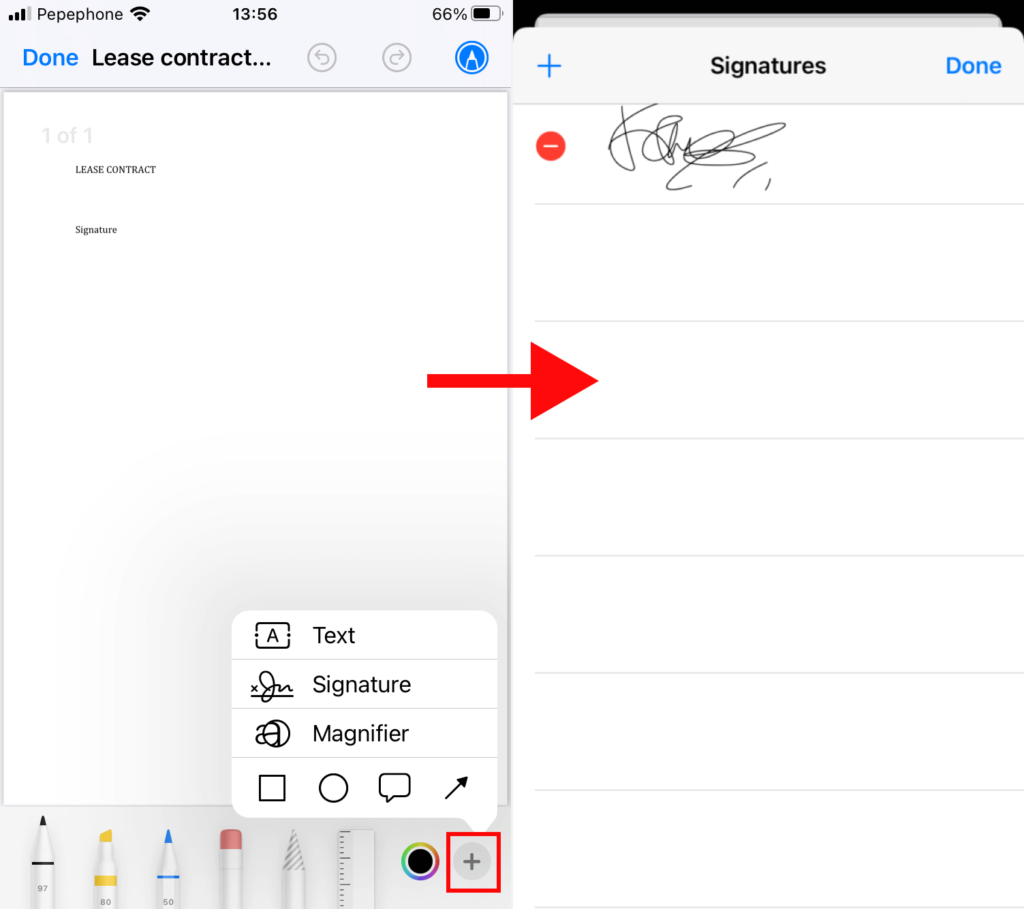
If this is the first time you’re using this feature, you’ll be asked to create and save your own signature. Simply draw the signature using your finger; if you have an iPad, you can use the Apple Pencil as well.
Both mechanisms are easy and efficient, but should not be used in any type of agreement as they can be easily be forged without prior consent
How to sign a PDF on iPhone with peace of mind
Both methods comply with the requirements of digitized signatures. These are drawn using your finger or scanned and added as image onto the digital document.
Nonetheless, although they are legally binding they do not collect enough legal evidence to uniquely identify the signatory. Therefore we recommend other ways to eSign documents :
- Biometric signature. The best alternative to the digitized type. It is the traditional handwritten signature drawn on tablets, pads or smartphones with a precision stylus capable of collecting a wealth of biometric data. Used for closing operations on-site.
- SMS OTP. Short code sent to the signer’s mobile device to be able to eSign wherever. Used for closing operations remotely.
- Digital certificates. The user must hold a certificate issued by a Trust Service Provider which certifies the user’s identity.
- Cloud signature. Users have access to their certificates anytime they wish to eSign a document.They are stored on a cloud server (HSM)
Approve, sign and send documents for signature with Viafirma
The current health crisis has undoubtedly boosted the demand for digital solutions for businesses. Scanned signatures or drawn using the mouse or finger cannot be compared to those created using special signature platforms designed for these purposes, such as those offered by Viafirma.
Our tools allow to close relevant electronic contracts remotely with full guarantees from your cell phone, avoiding unnecessary travel or the need for an electronic certificate.
