Are you wondering how to insert digital signature in PDF? Digital transformation is the real driver of change for companies to be more agile, more secure and to provide a better experience both externally (customers, suppliers, etc.) and internally (for their employees). To this end, the formalization of 100% online contracts, as well as the signing of documents in general, are some of the main elements to be taken into account.
In this context, we explain some of the available alternatives to insert digital signature in PDF, as well as the advantages at individual and corporate level of dispensing with the traditional and handwritten alternative.
Is it legal to insert digital signature in PDF?
Let us begin by understanding what the regulations allow us to do, which, by the way, are usually based on international standards replicated in each country. We start with the eIDAS Regulation, the most robust and modern regulatory framework that currently exists worldwide.
Without going into too much detail, we assume that eIDAS supports different alternatives for digitally sign a document. But although they are all legally binding, some of them may have security shortcomings, making them easy to forge. That is why we focus on the one that offers an acceptable level of security from the outset: the signature with digital certificate, a 100% secure option that allows the signer to be unequivocally identified.
Insert digital signature in PDF with digital certificate from Viafirma’s software
All the software developed by Viafirma allows users to use their digital certificates to sign.
If they do not have one, other legally valid mechanisms are of course provided. In any case, there is always the option of using a digital certificate.
At the end of the publication, we will go into more detail on this subject.
Insert digital signature on PDF with digital certificate from Adobe Acrobat
Next we will explain how to insert digital signature in PDF using our digital certificate in Adobe without using any other software.
It is important to note that the digital certificate must be installed locally on the computer or inserted in a device with a USB port that can be connected to the computer.
If you have a “cloud certificate” you can use it locally in the same way as if it was installed locally in the computer thanks to Viafirma Fortress Desktop.
The steps to follow to sign with a digital certificate directly from Adobe are as follows:
- We open our document in Adobe, select the tools tab and click on certificates.
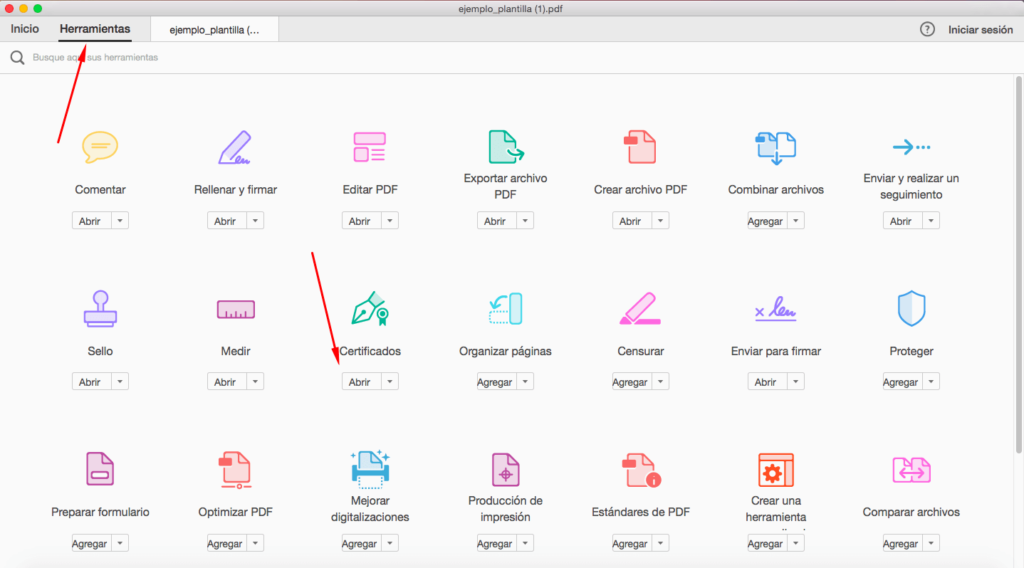
- It will automatically return us to the document, we click on “digitally sign” and draw a box to position our rubric with certificate.
- Finally, we select our certificate issued by a PSC and click on sign.
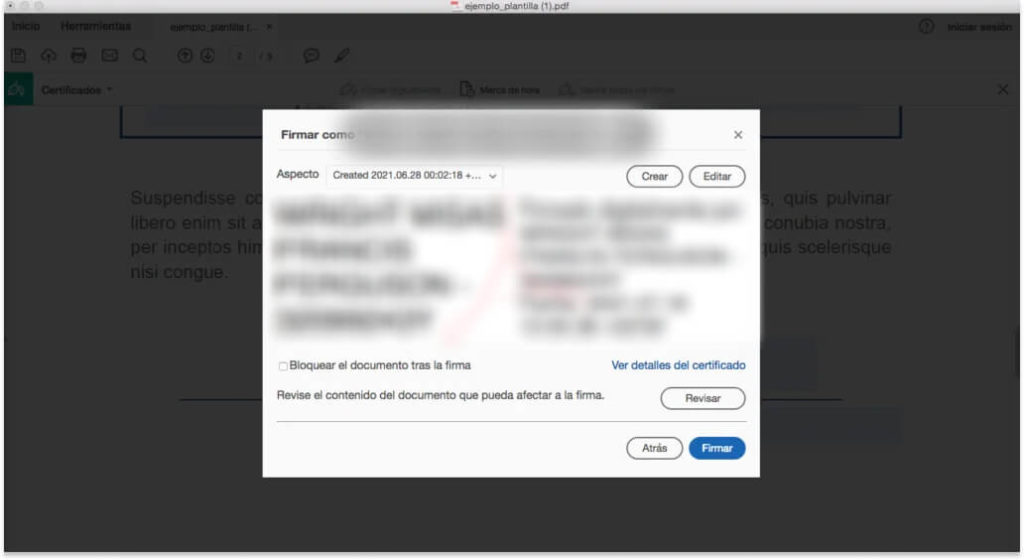
4 advantages of digitally signing documents
Here are some advantages of inserting digital signature in PDF:
- Lower costs: Any travel and printing costs are avoided, contributing to a more sustainable environment.
- Elimination of paper: This directly implies a decrease in data storage (physical space) and cost reduction in file management procedures.
- Safer: Paper documents can be easily modified at any time. However, by signing electronically we ensure that the document cannot be modified la
- Saving time in digital processes: Paper contracts can ruin a work proposal or a sale by the mere fact that the potential customer needs more time to read, receive, consider and sign than a PDF.
Insert digital signature in PDF without digital certificate
If you do not have an electronic certificate issued by a Trusted Provider, you can set up your own Digital ID in Adobe to sign simple documents. Here are the steps to follow!
- In our Adobe document, we click on tools and click on certificates.
- It will automatically return us to the document, click on digitally sign and draw a box to position our signature with certificate
- Click on configure new digital ID and we will create one with our data.

BUT BEWARE! It is important to take into account that this mechanism will not guarantee the identity of the signer, since the only element that will allow this would be a digital certificate. The signature through certificates “created on the fly” but without the support of a Trusted Service Provider will not have the legal support offered by our advanced signature solutions.
Sending a PDF for online signature with full legal validity and without requiring a digital certificate from the signer? Yes, you can
The reality is that nowadays few citizens have a digital certificate, since obtaining one is somewhat complex and many prefer to use other mechanisms even if it implies a greater effort when it comes to identifying themselves.
For this reason, Viafirma has developed special secure electronic signature platforms for face-to-face and remote environments without requiring an electronic certificate. These platforms fully comply with the advanced electronic signature requirements of the eIDAS Regulation; the most demanding trust services standard associated to digital identity in the world.
Our mechanisms allow you to capture evidence that the user signed. The biometric signature, based on OTP (either sent by SMS or email), image capture, verbal locutions, a video file or even facial biometric validation are interesting alternatives to send documents for signature to external users who do not have a certificate.
Whatever the type of signature offered to the user, any Viafirma software will leave the whole document validated with a digital certificate previously configured for it, so that the integrity of the document is always guaranteed.
In addition, the use of software like this allows us to maintain the traceability of the process, which is not possible if we simply sign a document with a digital certificate.
