Every day, more and more transactions can be done electronically and without going to the office. However, many of them require the signature of certain documents, so it is essential to know how to sign a PDF. In this article, we will explain how to digitally sign PDFs step by step with different tools and how we can help you optimize and strengthen the security of your electronic signature with specialized solutions.
Signing PDF with Adobe Acrobat DC
Adobe Acrobat Reader DC is one of the most widely used programs for opening, editing and signing PDF files. On the Adobe Acrobat DC website you can download the tool for free, but be careful, this tool allows you to sign but does not have a lot of security. If you need to sign your documents with a binding process, read on.
We follow the steps described below:
- We install Adobe on our PC and open the document we want to sign.
- Go to the tools tab.
- We look for the option fill in and sign and select it so that it automatically redirects us back to the document.
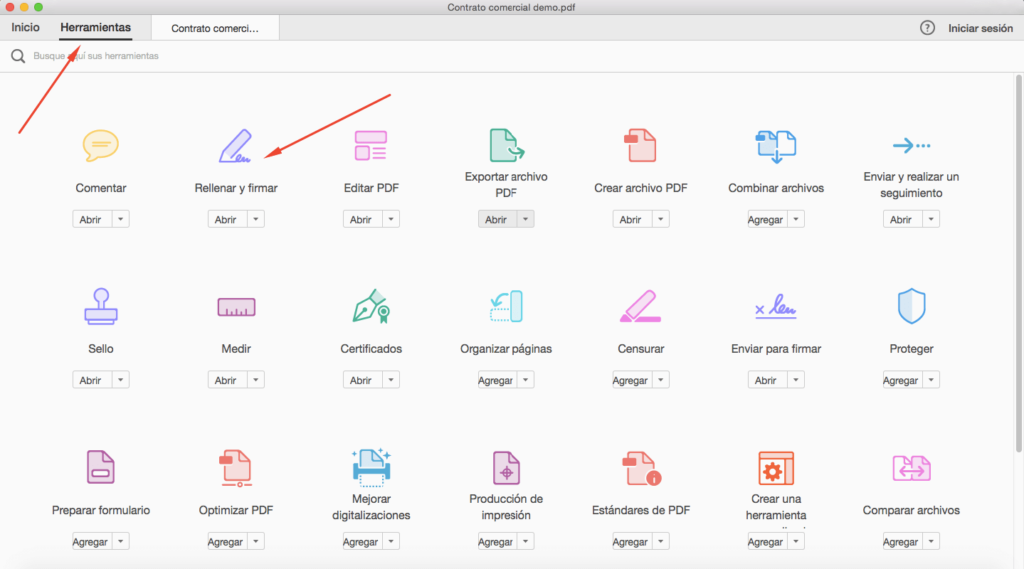
- Click on the sign tab.
- We choose the option add signature and we make our rubric with the mouse, stylus pen or with the finger in case of using touch screen. We can also scan it and attach it as an image.
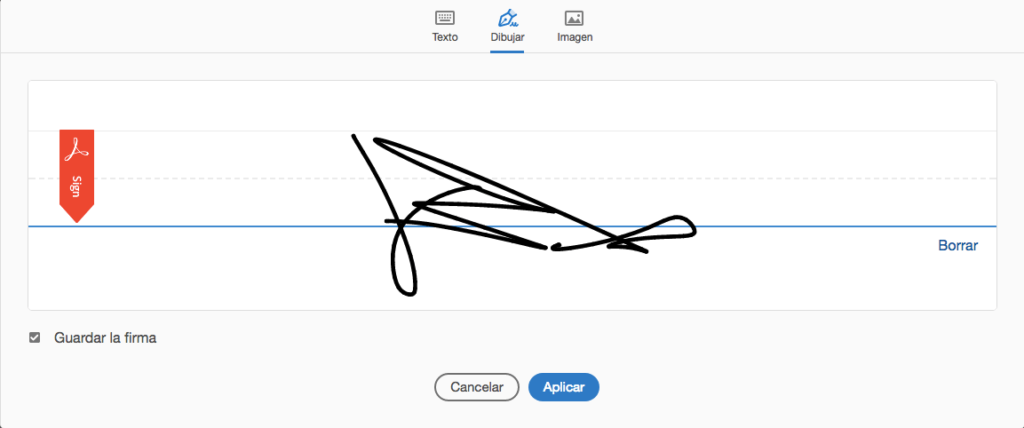
- Finally, we position the signature in the document with the mouse
Sign PDF with Macbook Trackpad
There are other ways to sign PDF without using Adobe and directly from our Macbook. To do this, we must follow the steps shown below:
- Locate the document and right click on it.
- Open the document in Preview.
- Click on the briefcase to display the toolbar and select the signature icon.
- We draw our rubric with the Trackpad and press the enter key.
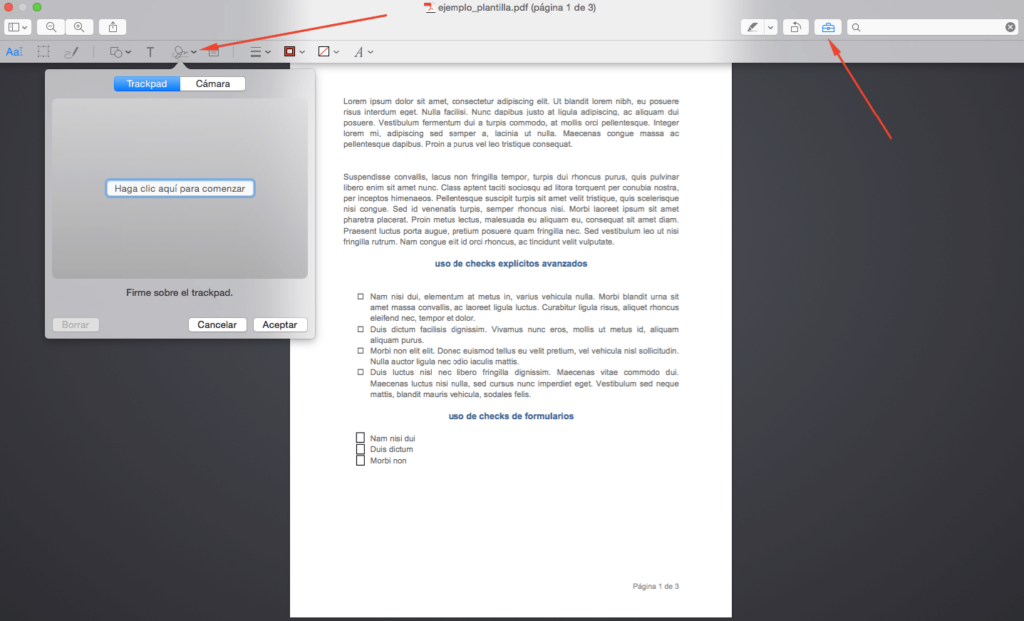
- Finally we click on accept and we will position the signature in the document.
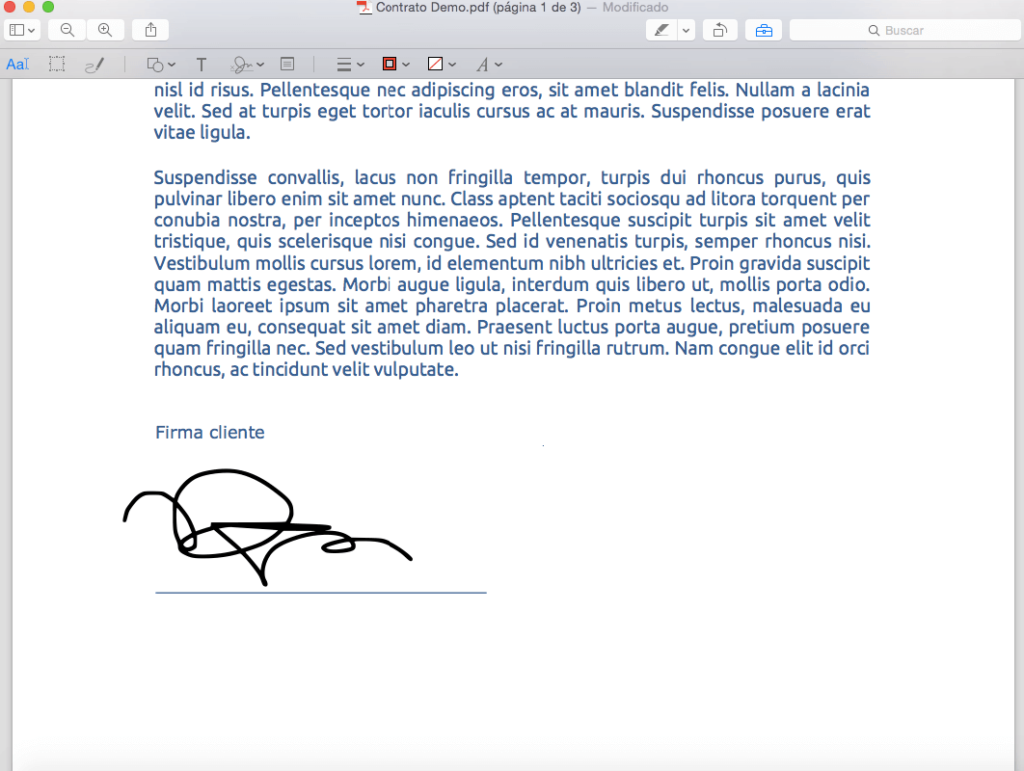
Both meet the established requirements for a digitized signature, which is nothing more than the typical signature made with a mouse or trackpad or that written on a piece of paper and then scanned and embedded in the document.
However, this signature does not provide enough evidence to identify the signer unequivocally, so its use is not recommended for important procedures as it is not very secure and easy to forge.
Sign PDF with certificate
The best way to sign a document with Adobe and at the same time with full legal guarantees will be using our personal or corporate digital certificate. To do so, we follow the steps shown below:
- First, find the tools tab and click on certificates.
- It will automatically take us to the document, click on digitally sign and draw a box to position our signature with certificate.
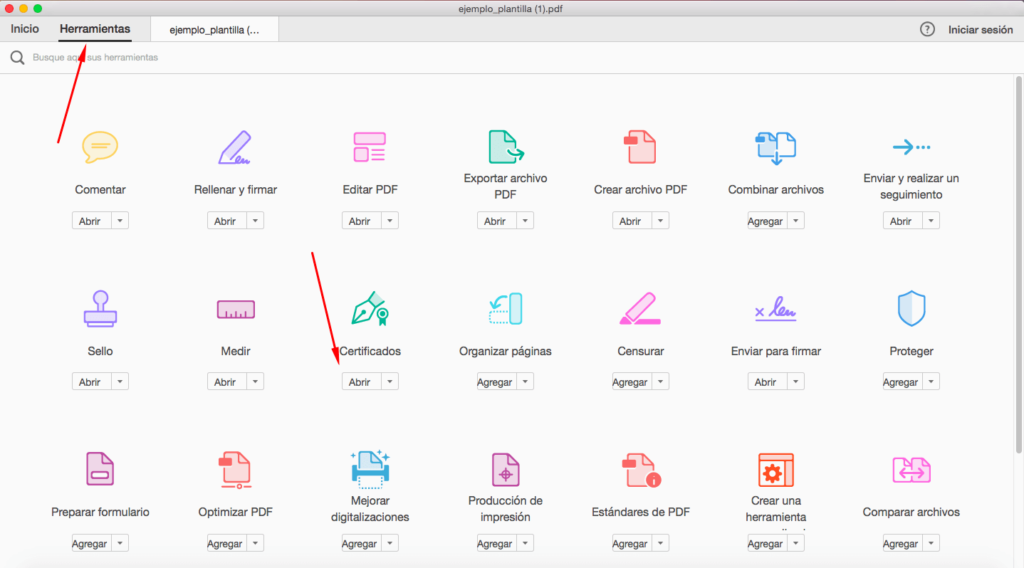
- Finally, we select our certificate and click on sign.
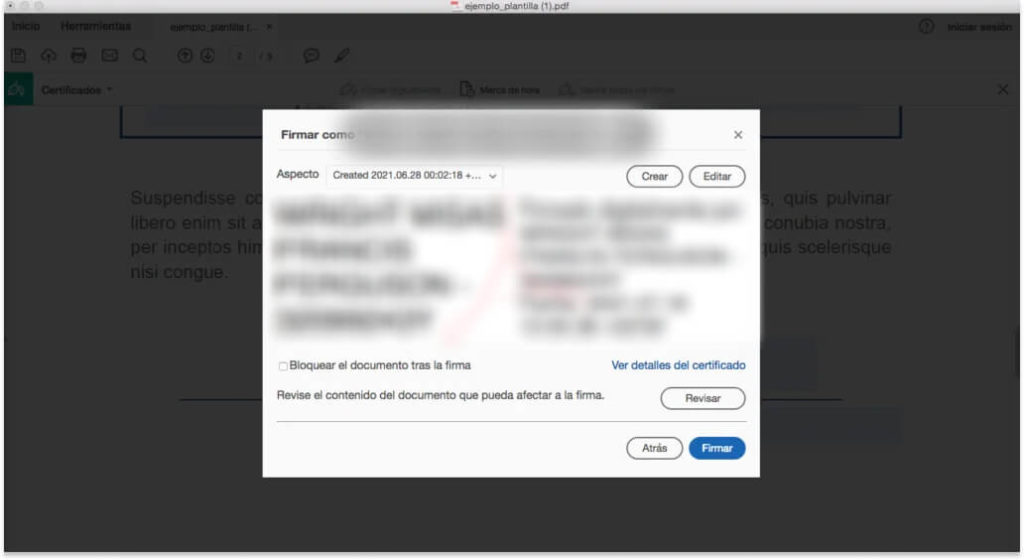
DID YOU KNOW?: Viafirma has developed secure solutions to sign and send to sign PDF to users who do not have a certificate and offer full legal validity.
More secure alternatives for signing PDFs
Viafirma offers more secure signature solutions than the digitalized signature, each one of them designed to cover complex processes carried out in certain scenarios in a 100% legal and reliable way. All of them are legally binding, admissible before any court of justice and have a great evidential value.
Here are some mechanisms for signing documents with our solutions:
- Biometric signature. The best alternative to the digital signature. It is the handwritten signature made on tablets or pads using a precision pen capable of capturing biometric data.
- OTP SMS. Associated with the sending of a code via SMS to the signatory’s telephone number so that he/she can sign from his/her cell phone from anywhere.
- Signature with digital certificate. The user must have a certificate issued by a trusted service provider through which the signature itself and its identity are validated.
- Signature in the cloud. The user can use his certificate hosted on a secure server (HSM) and access it from any device whenever he wants to digitally sign a document.
Viafirma’s solutions for greater security
The legal validity of a signature that has been scanned and attached as an image or made with the mouse and written in a document is not comparable with the one that has been made through special electronic signature platforms such as the ones offered by Viafirma.
In addition, our tool has a number of functionalities that allow us to adapt to the requirements of our customers. Some of them are listed below:
- The possibility of signing PDF or Word.
- The incorporation of electronic evidence (video, audio, image, etc.) to the document to reinforce the security of the document.
- The definition of complex signature flows between signatories.
- Unattended signature without user intervention by uploading any valid certificate to the platform.
- When sending documents for signature, the signatory does not need to install any application, but will sign directly on the web.
As mentioned above, the legal validity and security of the entire process is our priority. Therefore, all signatory data will always be encrypted and can only be disclosed with the order of a judge.